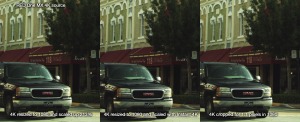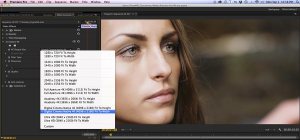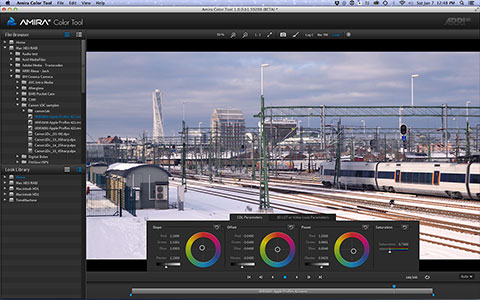This year the NAB Show seemed to emphasize its roots – the “B” in National Association of Broadcasters. Gone or barely visible were the fads of past years, such as stereoscopic 3D, 360-degree video, virtual/augmented reality, drones, etc. Not that these are gone – merely that they have refocused on the smaller segment of marketshare that reflects reality. There’s not much point in promoting stereo 3D at NAB if most of the industry goes ‘meh’.
 Big exhibitors of the past, like Quantel, RED, Apple, and Autodesk, are gone from the floor. Quantel products remain as part of Grass Valley (now owned by Belden), which is the consolidation of Grass Valley Group, Quantel, Snell & Wilcox, and Philips. RED decided last year that small, camera-centric shows were better venues. Apple – well, they haven’t been on the main floor for years, but even this year, there was no off-site, Final Cut Pro X stealth presence in a hotel suite somewhere. Autodesk, which shifted to a subscription model a couple of years ago, had a demo suite in the nearby Renaissance Hotel, focusing on its hero product, Flame 2020. Smoke for Mac users – tough luck. It’s been over for years.
Big exhibitors of the past, like Quantel, RED, Apple, and Autodesk, are gone from the floor. Quantel products remain as part of Grass Valley (now owned by Belden), which is the consolidation of Grass Valley Group, Quantel, Snell & Wilcox, and Philips. RED decided last year that small, camera-centric shows were better venues. Apple – well, they haven’t been on the main floor for years, but even this year, there was no off-site, Final Cut Pro X stealth presence in a hotel suite somewhere. Autodesk, which shifted to a subscription model a couple of years ago, had a demo suite in the nearby Renaissance Hotel, focusing on its hero product, Flame 2020. Smoke for Mac users – tough luck. It’s been over for years.
 This was a nuts-and-bolts year, with many exhibits showing new infrastructure products. These appeal to larger customers, such as broadcasters and network facilities. Specifically the world is shifting to an IP-based infrastructure for signal routing, control, and transmission. This replaces copper and fiber wiring of the past, along with the devices (routers, video switchers, etc) at either end of the wire. Companies that might have appeared less relevant, like Grass Valley, are back in a strong sales position. Other companies, like Blackmagic Design, are being encouraged by their larger clients to fulfill those needs. And as ever, consolidation continues – this year VizRT acquired NewTek, who has been an early player in video-over-IP with their proprietary NDI protocol.
This was a nuts-and-bolts year, with many exhibits showing new infrastructure products. These appeal to larger customers, such as broadcasters and network facilities. Specifically the world is shifting to an IP-based infrastructure for signal routing, control, and transmission. This replaces copper and fiber wiring of the past, along with the devices (routers, video switchers, etc) at either end of the wire. Companies that might have appeared less relevant, like Grass Valley, are back in a strong sales position. Other companies, like Blackmagic Design, are being encouraged by their larger clients to fulfill those needs. And as ever, consolidation continues – this year VizRT acquired NewTek, who has been an early player in video-over-IP with their proprietary NDI protocol.
Adobe
 The NAB season unofficially started with Adobe’s pre-NAB release of the CC2019 update. For editors and designers, the hallmarks of this update include a new, freeform bin window view and adjustable guides in Premiere Pro and content-aware, video fill in After Effects. These are solid additions in response to customer requests, which is something Adobe has focused on. A smaller, but no less important feature is Adobe’s ongoing effort to improve media performance on the Mac platform.
The NAB season unofficially started with Adobe’s pre-NAB release of the CC2019 update. For editors and designers, the hallmarks of this update include a new, freeform bin window view and adjustable guides in Premiere Pro and content-aware, video fill in After Effects. These are solid additions in response to customer requests, which is something Adobe has focused on. A smaller, but no less important feature is Adobe’s ongoing effort to improve media performance on the Mac platform.
 As in past years, their NAB booth was an opportunity to present these new features in-depth, as well as showcase speakers who use Adobe products for editing, sound, and design. Part of the editing team from the series Atlanta was on hand to discuss the team’s use of Premiere Pro and After Effects in their ‘editing crash pad’.
As in past years, their NAB booth was an opportunity to present these new features in-depth, as well as showcase speakers who use Adobe products for editing, sound, and design. Part of the editing team from the series Atlanta was on hand to discuss the team’s use of Premiere Pro and After Effects in their ‘editing crash pad’.
Avid
For many attendees, NAB actually kicked off on the weekend with Avid Connect, a gathering of Avid users (through the Avid Customer Association), featuring meet-and-greets, workshops, presentations, and ACA leadership committee meetings. While past product announcements at Connect have been subdued from the vantage of Media Composer editors, this year was a major surprise. Avid revealed its Media Composer 2019.5 update (scheduled for release the end of May).  This came as part of a host of many updates. Most of these apply to companies that have invested in the full Avid ecosystem, including Nexis storage and Media Central asset management. While those are superb, they only apply to a small percentage of the market. Let’s not forget Avid’s huge presence in the audio world, thanks to the dominance of Pro Tools – now with Dolby ATMOS support. With the acquisition of Euphonix years back, Avid has become a significant player in the live and studio sound arena. Various examples of its S-series consoles in action were presented.
This came as part of a host of many updates. Most of these apply to companies that have invested in the full Avid ecosystem, including Nexis storage and Media Central asset management. While those are superb, they only apply to a small percentage of the market. Let’s not forget Avid’s huge presence in the audio world, thanks to the dominance of Pro Tools – now with Dolby ATMOS support. With the acquisition of Euphonix years back, Avid has become a significant player in the live and studio sound arena. Various examples of its S-series consoles in action were presented.
 Since I focus on editing, let me discuss Media Composer a bit more. The 2019.5 refresh is the first major Media Composer overhaul in years. It started in secret last year. 2019.5 is the first iteration of the new UI, with more to be updated in coming releases. In short, the interface has been modernized and streamlined in ways to attract newer, younger users, without alienating established editors. Its panel design is similar to Adobe’s approach – i.e. interface panels can be docked, floated, stacked, or tabbed. Panels that you don’t want to see may be closed or simply slid to the side and hidden. Need to see a hidden panel again? Simply side it back open from the edge of the screen.
Since I focus on editing, let me discuss Media Composer a bit more. The 2019.5 refresh is the first major Media Composer overhaul in years. It started in secret last year. 2019.5 is the first iteration of the new UI, with more to be updated in coming releases. In short, the interface has been modernized and streamlined in ways to attract newer, younger users, without alienating established editors. Its panel design is similar to Adobe’s approach – i.e. interface panels can be docked, floated, stacked, or tabbed. Panels that you don’t want to see may be closed or simply slid to the side and hidden. Need to see a hidden panel again? Simply side it back open from the edge of the screen.
This isn’t just a new skin. Avid has overhauled the internal video pipeline, with 32-bit floating color and an uncompressed DNx codec. Project formats now support up to 16K. Avid is also compliant with the specs of the Netflix Post Alliance and the ACES logo program.
 I found the new version very easy to use and a welcomed changed; however, it will require some adaptation if you’ve been using Media Composer for a long time. In a nod to the Media Composer heritage, the weightlifter (aka ‘liftman’) and scissors icons (for lift and extract edits) are back. Even though Media Composer 2019.5 is just in early beta testing, Avid felt good enough about it to use this version in its workshops, presentations, and stage demos.
I found the new version very easy to use and a welcomed changed; however, it will require some adaptation if you’ve been using Media Composer for a long time. In a nod to the Media Composer heritage, the weightlifter (aka ‘liftman’) and scissors icons (for lift and extract edits) are back. Even though Media Composer 2019.5 is just in early beta testing, Avid felt good enough about it to use this version in its workshops, presentations, and stage demos.
 One of the reasons to go to NAB is for the in-person presentations by top editors about their real-world experiences. No one can top Avid at this game, who can easily tap a host of Oscar, Emmy, BFTA, and Eddie award winners. The hallmark for many this year was the presentation at Avid Connect and/or at the show by the Oscar-winning picture and sound editing/mixing team for Bohemian Rhapsody. It’s hard not to gather a standing-room-only crowd when you close your talk with the Live Aid finale sequence played in kick-ass surround!
One of the reasons to go to NAB is for the in-person presentations by top editors about their real-world experiences. No one can top Avid at this game, who can easily tap a host of Oscar, Emmy, BFTA, and Eddie award winners. The hallmark for many this year was the presentation at Avid Connect and/or at the show by the Oscar-winning picture and sound editing/mixing team for Bohemian Rhapsody. It’s hard not to gather a standing-room-only crowd when you close your talk with the Live Aid finale sequence played in kick-ass surround!
Blackmagic Design
 Attendees and worldwide observers have come to expect a surprise NAB product announcement out of Grant Petty each year and he certainly didn’t disappoint this time. Before I get into that, there were quite a few products released, including for IP infrastructures, 8K production and post, and more. Blackmagic is a full spectrum video and audio manufacturer that long ago moved into the ‘big leagues’. This means that just like Avid or Grass Valley, they have to respond to pressure from large users to develop products designed around their specific workflow needs. In the BMD booth, many of those development fruits were on display, like the new Hyperdeck Extreme 8K HDR recorder and the ATEM Constellation 8K switcher.
Attendees and worldwide observers have come to expect a surprise NAB product announcement out of Grant Petty each year and he certainly didn’t disappoint this time. Before I get into that, there were quite a few products released, including for IP infrastructures, 8K production and post, and more. Blackmagic is a full spectrum video and audio manufacturer that long ago moved into the ‘big leagues’. This means that just like Avid or Grass Valley, they have to respond to pressure from large users to develop products designed around their specific workflow needs. In the BMD booth, many of those development fruits were on display, like the new Hyperdeck Extreme 8K HDR recorder and the ATEM Constellation 8K switcher.
 The big reveal for editors was DaVinci Resolve 16. Blackmagic has steadily been moving into the editorial space with this all-in-one, edit/color/mix/effects/finishing application. If you have no business requirement for – or emotional attachment to – one of the other NLE brands, then Resolve (free) or Resolve Studio (paid) is an absolute no-brainer. Nothing can touch the combined power of Resolve’s feature set.
The big reveal for editors was DaVinci Resolve 16. Blackmagic has steadily been moving into the editorial space with this all-in-one, edit/color/mix/effects/finishing application. If you have no business requirement for – or emotional attachment to – one of the other NLE brands, then Resolve (free) or Resolve Studio (paid) is an absolute no-brainer. Nothing can touch the combined power of Resolve’s feature set.
New for Resolve 16 is an additional editorial module called the Cut Page. At first blush, the design, layout, and operation are amazingly similar to Apple’s Final Cut Pro X. Blackmagic’s intent is to make a fast editor where you can start and end your project for a time-sensitive turnaround without the complexities of the Edit Page. However, it’s just another tool, so you could work entirely in the Cut Page, or start in the Cut Page and refine your timeline in the Edit Page, or skip the Cut Page all together. Resolve offers a buffet of post tools that are at your disposal.
 While Resolve 16’s Cut Page does elicit a chuckle from experienced FCPX users, it offers some new twists. For example, there’s a two-level timeline view – the top section is the full-length timeline and the bottom section is the zoomed-in detail view. The intent is quick navigation without the need to constantly zoom in and out of long timelines. There’s also an automatic sync detection function. Let’s say you are cutting a two-camera show. Drop the A-camera clips onto the timeline and then go through your B-camera footage. Find a cut-away shot, mark in/out on the source, and edit. It will ‘automagically’ edit to the in-sync location on the timeline. I presume this is matched by either common sound or timecode. I’ll have to see how this works in practice, but it demos nicely. Changes to other aspects of Resolve were minor and evolutionary, except for one other notable feature. The Color Page added its own version of content-aware, video fill.
While Resolve 16’s Cut Page does elicit a chuckle from experienced FCPX users, it offers some new twists. For example, there’s a two-level timeline view – the top section is the full-length timeline and the bottom section is the zoomed-in detail view. The intent is quick navigation without the need to constantly zoom in and out of long timelines. There’s also an automatic sync detection function. Let’s say you are cutting a two-camera show. Drop the A-camera clips onto the timeline and then go through your B-camera footage. Find a cut-away shot, mark in/out on the source, and edit. It will ‘automagically’ edit to the in-sync location on the timeline. I presume this is matched by either common sound or timecode. I’ll have to see how this works in practice, but it demos nicely. Changes to other aspects of Resolve were minor and evolutionary, except for one other notable feature. The Color Page added its own version of content-aware, video fill.
 Another editorial product addition – tied to the theme of faster, more-efficient editing – was a new edit keyboard. Anyone who’s ever cut in the linear days – especially those who ran Sony BVE9000/9100 controllers – will feel very nostalgic. It’s a robust keyboard with a high-quality, integrated jog/shuttle knob. The feel is very much like controlling a tape deck in a linear system, with fast shuttle response and precise jogging. The precision is far better than any of the USB controllers, like a Contour Shuttle. Whether or not enough people will have interest in shelling out $1,025 for it awaits to be seen. It’s a great tool, but are you really faster with one, than with FCPX’s skimming and a standard keyboard and mouse?
Another editorial product addition – tied to the theme of faster, more-efficient editing – was a new edit keyboard. Anyone who’s ever cut in the linear days – especially those who ran Sony BVE9000/9100 controllers – will feel very nostalgic. It’s a robust keyboard with a high-quality, integrated jog/shuttle knob. The feel is very much like controlling a tape deck in a linear system, with fast shuttle response and precise jogging. The precision is far better than any of the USB controllers, like a Contour Shuttle. Whether or not enough people will have interest in shelling out $1,025 for it awaits to be seen. It’s a great tool, but are you really faster with one, than with FCPX’s skimming and a standard keyboard and mouse?
 Ironically, if you look around the Blackmagic Design booth there does seem to be a nostalgic homage to Sony hardware of the past. As I said, the edit keyboard is very close to a BVE9100 keyboard. Even the style of the control panel on the Hyperdecks – and the look of the name badges on those panels – is very much Sony’s style. As humans, this appeals to our desire for something other than the glass interfaces we’ve been dealing with for the past few years. Michael Cioni (Panavision, Light Iron) coined this as ‘tactile attraction’ in his excellent Faster Together Stage talk. It manifests itself not only in these type of control surfaces, but also in skeuomorphic designs applied to audio filter interfaces. Or in the emotion created in the viewer when a colorist adds film grain to digital footage.
Ironically, if you look around the Blackmagic Design booth there does seem to be a nostalgic homage to Sony hardware of the past. As I said, the edit keyboard is very close to a BVE9100 keyboard. Even the style of the control panel on the Hyperdecks – and the look of the name badges on those panels – is very much Sony’s style. As humans, this appeals to our desire for something other than the glass interfaces we’ve been dealing with for the past few years. Michael Cioni (Panavision, Light Iron) coined this as ‘tactile attraction’ in his excellent Faster Together Stage talk. It manifests itself not only in these type of control surfaces, but also in skeuomorphic designs applied to audio filter interfaces. Or in the emotion created in the viewer when a colorist adds film grain to digital footage.
Maybe Grant is right and these methods are really faster in a pressure-filled production environment. Or maybe this is simply an effort to appeal to emotion and nostalgia by Blackmagic’s designers. (Check out Grant Petty’s two-hour 2019 Product Overview for more in-depth information on Blackmagic Design’s new products.)
8K
 I won’t spill a lot of words on 8K. Seems kind of silly when most delivery is HD and even SD in some places. A lot of today’s production is in 4K, but really only for future-proofing. But the industry has to sell newer and flashier items, so they’ve moved on to 8K pixel resolution (7680 x 4320). Much of this is driven by Japanese broadcast and manufacturer efforts, who are pushing into 8K. You can laugh or roll your eyes, but NAB had many examples of 8K production tools (cameras and recorders) and display systems. Of course, it’s NAB, making it hard to tell how many of these are only prototypes and not yet ready for actual production and delivery.
I won’t spill a lot of words on 8K. Seems kind of silly when most delivery is HD and even SD in some places. A lot of today’s production is in 4K, but really only for future-proofing. But the industry has to sell newer and flashier items, so they’ve moved on to 8K pixel resolution (7680 x 4320). Much of this is driven by Japanese broadcast and manufacturer efforts, who are pushing into 8K. You can laugh or roll your eyes, but NAB had many examples of 8K production tools (cameras and recorders) and display systems. Of course, it’s NAB, making it hard to tell how many of these are only prototypes and not yet ready for actual production and delivery.
 For now, it’s still a 4K game, with plenty of mainstream product. Not only cameras and NLEs, but items like AJA’s KiPro family. The KiPro Ultra Plus records up to four channels of HD or one channel of 4K in ProRes or DNx. The newest member of the family is the KiPro GO, which records up to four channels of HD (25Mbps H.264) onto removable USB media.
For now, it’s still a 4K game, with plenty of mainstream product. Not only cameras and NLEs, but items like AJA’s KiPro family. The KiPro Ultra Plus records up to four channels of HD or one channel of 4K in ProRes or DNx. The newest member of the family is the KiPro GO, which records up to four channels of HD (25Mbps H.264) onto removable USB media.
Of course, the industry never stops, so while we are working with HD and 4K, and looking at 8K, the developers are planning ahead for 16K. As I mentioned, Avid already has project presets built-in for 16K projects. Yikes!
HDR
 HDR – or high dynamic range – is about where it was last year. There are basically four formats vying to become the final standard used in all production, post, and display systems. While there are several frontrunners and edicts from distributors to deliver HDR-compatible masters, there still is no clear path. In you shoot in log or camera raw with nearly any professional camera produced within the past decade, you have originated footage that is HDR-compatible. But none of the low-cost post solutions make this easy. Without the right monitoring environment, you are wasting your time. If anything, those waters are muddier this year. There were a number of HDR displays throughout the show, but there were also a few labelled as using HDR simulation. I saw a couple of those at TV Logic. Yes, they looked gorgeous and yes, they were receiving an HDR signal. I found out that the ‘simulation’ part of the description meant that the display was bright (up to 350 nits), but not bright enough to qualify as ‘true’ HDR (1,000 nits or higher).
HDR – or high dynamic range – is about where it was last year. There are basically four formats vying to become the final standard used in all production, post, and display systems. While there are several frontrunners and edicts from distributors to deliver HDR-compatible masters, there still is no clear path. In you shoot in log or camera raw with nearly any professional camera produced within the past decade, you have originated footage that is HDR-compatible. But none of the low-cost post solutions make this easy. Without the right monitoring environment, you are wasting your time. If anything, those waters are muddier this year. There were a number of HDR displays throughout the show, but there were also a few labelled as using HDR simulation. I saw a couple of those at TV Logic. Yes, they looked gorgeous and yes, they were receiving an HDR signal. I found out that the ‘simulation’ part of the description meant that the display was bright (up to 350 nits), but not bright enough to qualify as ‘true’ HDR (1,000 nits or higher).
 As in past transitions, we are certainly going to have to rely on a some ‘glue’ products. For me, that’s AJA again. Through their relationship with Colorfront, AJA offers two FS-HDR products: the HDR Image Analyzer and the FS-HDR convertor. The latter was introduced last year as a real-time frame synchronizer and color convertor to go between SDR and HDR display standards. The new Analyzer is designed to evaluate color space and gamut compliance. Just remember, no computer display can properly show you HDR, so if you need to post and delivery HDR, proper monitoring and analysis tools are essential.
As in past transitions, we are certainly going to have to rely on a some ‘glue’ products. For me, that’s AJA again. Through their relationship with Colorfront, AJA offers two FS-HDR products: the HDR Image Analyzer and the FS-HDR convertor. The latter was introduced last year as a real-time frame synchronizer and color convertor to go between SDR and HDR display standards. The new Analyzer is designed to evaluate color space and gamut compliance. Just remember, no computer display can properly show you HDR, so if you need to post and delivery HDR, proper monitoring and analysis tools are essential.
Cameras
I’m not a cinematographer, but I do keep up with cameras. Nearly all of this year’s camera developments were evolutionary: new LF (large format sensor) cameras (ARRI), 4K camcorders (Sharp, JVC), a full-frame mirrorless DSLR from Nikon (with ProRes RAW recording coming in a future firmware update). Most of the developments were targeted towards live broadcast production, like sports and megachurches. Ikegami had an 8K camera to show, but their real focus was on 4K and IP camera control.
 RED, a big player in the cinema space, was only there in a smaller demo room, so you couldn’t easily compare their 8K imagery against others on the floor, but let’s not forget Sony and Panasonic. While ARRI has been a favorite, due to the ‘look’ of the Alexa, Sony (Venice) and Panasonic (Varicam and now EVA-1) are also well-respected digital cinema tools that create outstanding images. For example, Sony’s booth featured an amazing, theater-sized, LED 8K micro-pixel display system. Some of the sample material shown was of the Rio Carnival, shot with anamorphic lenses on a 6K full-frame Sony Venice camera. Simply stunning.
RED, a big player in the cinema space, was only there in a smaller demo room, so you couldn’t easily compare their 8K imagery against others on the floor, but let’s not forget Sony and Panasonic. While ARRI has been a favorite, due to the ‘look’ of the Alexa, Sony (Venice) and Panasonic (Varicam and now EVA-1) are also well-respected digital cinema tools that create outstanding images. For example, Sony’s booth featured an amazing, theater-sized, LED 8K micro-pixel display system. Some of the sample material shown was of the Rio Carnival, shot with anamorphic lenses on a 6K full-frame Sony Venice camera. Simply stunning.
Finally, let’s not forget Canon’s line-up of cinema cameras, from the C100 to the C700FF. To complement these, Canon introduced their new line of Sumire Prime lenses at the show. The C300 has been a staple of documentary films, including the Oscar-winning film, Free Solo, which I had the pleasure of watching on the flight to Las Vegas. Sweaty palms the whole way. It must have looked awesome in IMAX!
(For more on RED, cameras, and lenses at NAB, check out this thread from DP Phil Holland.)
It’s a wrap
In short, NAB 2019 had plenty for everyone. This also included smaller markets, like products for education seminars. One of these that I ran across was Cinamaker. They were demonstrating a complete multi-camera set-up using four iPhones and an iPad. The iPhones are the cameras (additional iPhones can be used as isolated sound recorders) and the iPad is the ‘switcher/control room’. The set-up can be wired or wireless, but camera control, video switching, and recording is done at the iPad. This can generate the final product, or be transferred to a Mac (with the line cut and camera iso media, plus edit list) for re-editing/refinement in Final Cut Pro X. Not too shabby, given the market that Cinamaker is striving to address.
For those of us who like to use the NAB Show exhibit floor as a miniature yardstick for the industry, one of the trends to watch is what type of gear is used in the booths and press areas. Specifically, one NLE over another, or one hardware platform versus the other. On that front, I saw plenty of Premiere Pro, along with some Final Cut Pro X. Hardware-wise, it looked like Apple versus HP. Granted, PC vendors, like HP, often supply gear to use in the booths as a form of sponsorship, so take this with a grain of salt. Nevertheless, I would guess that I saw more iMac Pros than any other single computer. For PCs, it was a mix of HP Z4, Z6, and Z8 workstations. HP and AMD were partner-sponsors of Avid Connect and they demoed very compelling set-ups with these Z-series units configured with AMD Radeon cards. These are very powerful workstations for editing, grading, mixing, and graphics.
©2019 Oliver Peters