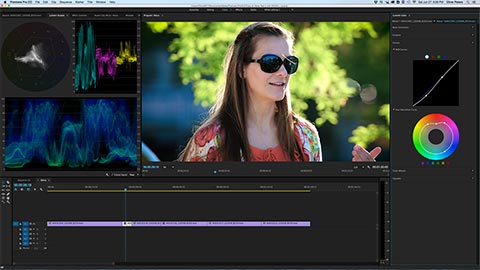Last year I created a series of Looks presets that are designed to work with SpeedGrade CC. These use Adobe’s .look format, which is a self-contained container format that includes SpeedGrade color correction layers and built-in effects. Although I specifically designed these for use with SpeedGrade, I received numerous inquiries as to how they could be used directly within Premiere Pro. There have been solutions, but finally with the release of Premiere Pro CC 2015, this has become very easy. (Look for a full review of Premiere Pro CC 2015 in a future post.) Click any image for an expanded view.
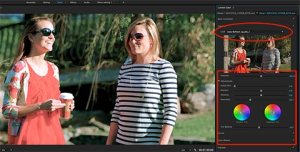 One of the top features of the CC 2015 release is the new Lumetri Color panel for Premiere Pro. When you select the Color workspace, the Premiere Pro interface will automatically display the Lumetri Color panel along with new, real-time videoscopes. This new panel provides extensive color correction features in a single panel (controls are also available in the Effects Control panel). It is based on a layer design that is similar to the Lightroom adjustment controls.
One of the top features of the CC 2015 release is the new Lumetri Color panel for Premiere Pro. When you select the Color workspace, the Premiere Pro interface will automatically display the Lumetri Color panel along with new, real-time videoscopes. This new panel provides extensive color correction features in a single panel (controls are also available in the Effects Control panel). It is based on a layer design that is similar to the Lightroom adjustment controls.
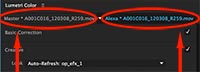 The top control of the panel lets you select either the source clip (left name) or that one instance on the timeline (right name). If you select the source clip, then any correction is applied as a master clip effect. This correction will ripple to any other instances of that source on the timeline. If you select the timeline clip, then corrections only affect that one spot on the timeline. Key, for the purposes of this article, is the fact that the Lumetri Color panel includes two entry points for LUTs, using either the .cube or .look format. Adobe supplies a set of Adobe and LookLabs (SpeedLooks) LUTs. You can access built-in or third-party files from either the Basic or the Creative tab of the Lumetri Color panel.
The top control of the panel lets you select either the source clip (left name) or that one instance on the timeline (right name). If you select the source clip, then any correction is applied as a master clip effect. This correction will ripple to any other instances of that source on the timeline. If you select the timeline clip, then corrections only affect that one spot on the timeline. Key, for the purposes of this article, is the fact that the Lumetri Color panel includes two entry points for LUTs, using either the .cube or .look format. Adobe supplies a set of Adobe and LookLabs (SpeedLooks) LUTs. You can access built-in or third-party files from either the Basic or the Creative tab of the Lumetri Color panel.
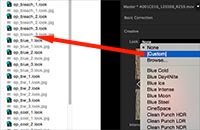 If you want to use any custom Look file – such as the free ones that I built or a purchased set, like SpeedLooks – simply choose browse from the pulldown menu and navigate to your hard drive location containing the file that you want to use. Sometimes this will require two LUTs. For example, SpeedLooks are based on corrections to a default log format optimized for LookLabs products. This means you’ll need to apply one of their camera patches to move the camera color into their unified log format. On the other hand, my Looks are based on a standard image, so you may or may not need an additional LUT. If you have ARRI Alexa footage recorded with a log-C gamma profile, then you’ll want to add Adobe’s default Log-C-to-Rec709 LUT, along with the Look file. In both examples, you would add the camera LUT in the Basic tab, since this is where the correction pipeline starts. Camera LUTs should be applied as source effects, so that they are applied as master clip effects.
If you want to use any custom Look file – such as the free ones that I built or a purchased set, like SpeedLooks – simply choose browse from the pulldown menu and navigate to your hard drive location containing the file that you want to use. Sometimes this will require two LUTs. For example, SpeedLooks are based on corrections to a default log format optimized for LookLabs products. This means you’ll need to apply one of their camera patches to move the camera color into their unified log format. On the other hand, my Looks are based on a standard image, so you may or may not need an additional LUT. If you have ARRI Alexa footage recorded with a log-C gamma profile, then you’ll want to add Adobe’s default Log-C-to-Rec709 LUT, along with the Look file. In both examples, you would add the camera LUT in the Basic tab, since this is where the correction pipeline starts. Camera LUTs should be applied as source effects, so that they are applied as master clip effects.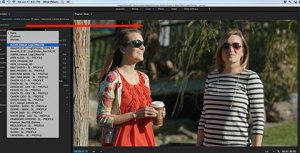
The next step is to apply your creative “look”, which might be a film emulation LUT or some other type of subjective look. This is applied through the pulldown in the Creative tab. Usually it’s best to apply this as a timeline effect. Simply select a built-in option or browse to other choices on your hard drive. In the case of my SpeedGrade Looks, pick the one you like based on the style you are after. Since the .look format can contain SpeedGrade’s built-in effect filters and vignettes, these will be included when applied in the Lumetri panel as part of a single LUT file.
 As with any LUT, not all settings work ideally with your own footage. This means you MUST adjust the other settings in the Lumetri Color panel to get the results you want. A creative LUT is only a starting point and never the final look. As you look through the various controls on the tabs, you’ll see a plethora of grading tools for exposure, contrast, color balance, curves, vignettes, and more. Tweak to your heart’s content and you’ll get some outstanding results without ever leaving the Premiere Pro environment.
As with any LUT, not all settings work ideally with your own footage. This means you MUST adjust the other settings in the Lumetri Color panel to get the results you want. A creative LUT is only a starting point and never the final look. As you look through the various controls on the tabs, you’ll see a plethora of grading tools for exposure, contrast, color balance, curves, vignettes, and more. Tweak to your heart’s content and you’ll get some outstanding results without ever leaving the Premiere Pro environment.
Click here to download a .zip archive of the free SpeedGrade Looks file.
©2015 Oliver Peters