
I’ve expounded on ways to tackle color grading in numerous posts. Recently in “Understanding SpeedGrade” I explained a workflow combining color grading tools with LUTs to create custom looks. In this post, I’m going to follow a similar process for FCP X users. (Note: This post was written before the release of FCP X 10.2. However, the fundamental items I discuss herein haven’t changed with the update. The main differences are that the Color Board has become a standard color correction effect and that all effects filters now have built-in masking.)
The approach I’m taking is using a creative LUT to define the overall look and then color correct individual clips for consistency. A creative LUT should only be considered as spice, not as the main course. You can’t rely solely on the creative LUT for your shot. There is no “easy” button when grading shots on a timeline. In this example, I’m using one of the SpeedLooks LUTs from LookLabs. They offer a variety of styles from clean to stylized. To use any third-party LUT with FCP X, you have to use some plug-in that reads and applies LUTs as an effects filter. I use Color Grading Central’s LUT Utility. Any .cube formatted LUT copied into its folder (located in the Motion Templates folder) will show up as a pulldown option when LUT Utility is applied to a clip in FCP X. (Click images to enlarge.)
 SpeedLooks LUTs are based on log or Rec 709 color space. If you have log footage and it has already been corrected to Rec 709, then you could simply use one of the Rec 709 versions. However, if you want to get the most out of their looks, then it’s best to shoot log and use a log-based LUT. Since log values vary among camera manufacturers, LookLabs designed their LUTs around a universal log value used within their LUT curves. To properly use one of their looks requires two stages of LUTs. The first stage is a camera patch, which shifts the video (by camera type) into LookLabs’ intermediate log space. They even include a patch for generic Rec 709 video. Once the first LUT has been applied, you may add the second LUT for the desired look.
SpeedLooks LUTs are based on log or Rec 709 color space. If you have log footage and it has already been corrected to Rec 709, then you could simply use one of the Rec 709 versions. However, if you want to get the most out of their looks, then it’s best to shoot log and use a log-based LUT. Since log values vary among camera manufacturers, LookLabs designed their LUTs around a universal log value used within their LUT curves. To properly use one of their looks requires two stages of LUTs. The first stage is a camera patch, which shifts the video (by camera type) into LookLabs’ intermediate log space. They even include a patch for generic Rec 709 video. Once the first LUT has been applied, you may add the second LUT for the desired look. 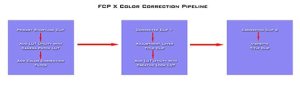 In our grading strategy, the grading filters and/or tools are sandwiched between the first LUT (camera patch) and the second LUT (creative look).
In our grading strategy, the grading filters and/or tools are sandwiched between the first LUT (camera patch) and the second LUT (creative look).
 Step 1. For this example, I’m using ARRI Alexa footage that was encoded with a log-C gamma profile. FCP X has built-in LUT processing to convert these clips into Rec 709 color space. Disable that in the inspector for all clips.
Step 1. For this example, I’m using ARRI Alexa footage that was encoded with a log-C gamma profile. FCP X has built-in LUT processing to convert these clips into Rec 709 color space. Disable that in the inspector for all clips. 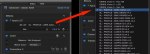 Assuming you have installed the LUTs into the correct template folder, apply LUT Utility to the first clip. From the pulldown menu select a camera patch LUT appropriate for the camera (in this case, Alexa log-C). Now copy-and-paste-attributes for just this filter to all clips on the timeline (assuming all clips use the same camera and gamma profile).
Assuming you have installed the LUTs into the correct template folder, apply LUT Utility to the first clip. From the pulldown menu select a camera patch LUT appropriate for the camera (in this case, Alexa log-C). Now copy-and-paste-attributes for just this filter to all clips on the timeline (assuming all clips use the same camera and gamma profile).
 Step 2. Add your preferred color correction effect to the clip. It will be stacked after the LUT Utility filter. I’m using Color Grade from Lawn Road’s Color Precision group. I like it because the controls are fast and I’ve grown fond of using exposure/contrast/temperature/tint controls in this type of grading. I could just as easily use one of the color wheel, color correction filters (Color Finale, Moods, Hawaiki Color, Colorista III) or even the FCP X Color Board. If the camera clips are reasonably consistent, the creative LUT you select is going to define the tonality of shadows and highlights, so there’s no reason to get carried away with big color balance changes in this grade.
Step 2. Add your preferred color correction effect to the clip. It will be stacked after the LUT Utility filter. I’m using Color Grade from Lawn Road’s Color Precision group. I like it because the controls are fast and I’ve grown fond of using exposure/contrast/temperature/tint controls in this type of grading. I could just as easily use one of the color wheel, color correction filters (Color Finale, Moods, Hawaiki Color, Colorista III) or even the FCP X Color Board. If the camera clips are reasonably consistent, the creative LUT you select is going to define the tonality of shadows and highlights, so there’s no reason to get carried away with big color balance changes in this grade.
 Note: At this stage, you can copy-and-paste the Color Grade filter to all other clips or wait until later when you’ve actually started to make adjustments. If all shots are different, you might at well copy-and-paste now to have the filter in place with default starting values. If it’s a situation where you want to match the same cameras cutting back and forth – like A and B cameras in an interview – then you might opt to grade the first few clips and then copy-and-paste for the rest.
Note: At this stage, you can copy-and-paste the Color Grade filter to all other clips or wait until later when you’ve actually started to make adjustments. If all shots are different, you might at well copy-and-paste now to have the filter in place with default starting values. If it’s a situation where you want to match the same cameras cutting back and forth – like A and B cameras in an interview – then you might opt to grade the first few clips and then copy-and-paste for the rest.
 Step 4. Next it’s time to apply the creative LUT. Since you want to apply a single LUT across all clips, you’ll want to apply a blank, adjustment layer title effect as a connected clip. You can produce your own using Motion or download one of the free ones from the internet. The length of the adjustment layer should span the length of your timeline. To this title clip, add LUT Utility and select the desired SpeedLooks LUT (or any other you’ve added) from the pulldown menu. In this example, I used one of their Clean Kodak looks.
Step 4. Next it’s time to apply the creative LUT. Since you want to apply a single LUT across all clips, you’ll want to apply a blank, adjustment layer title effect as a connected clip. You can produce your own using Motion or download one of the free ones from the internet. The length of the adjustment layer should span the length of your timeline. To this title clip, add LUT Utility and select the desired SpeedLooks LUT (or any other you’ve added) from the pulldown menu. In this example, I used one of their Clean Kodak looks.
 Step 5. I generally apply a slight vignette to most of my graded clips. This is used to subtly darken the edge of the frame. FCP X won’t let you do this using a shape mask within the Color Board setting of a blank title, like the adjustment layer. (Note: This was corrected in 10.2. It is now possible to add a mask and color correction adjustment within an adjustment layer.) You will need to add a specific Vignette effect as another connected title. I’m using the Ripple Training RT Vignette in this example. Adjust the vignette’s size, shape, and darkening to taste. The RT Vignette lets you also blur of the edges and mix in an overall sepia toning to the clip as added features. I wouldn’t use these features as part of a standard vignette effect, but in some cases they might be appropriate.
Step 5. I generally apply a slight vignette to most of my graded clips. This is used to subtly darken the edge of the frame. FCP X won’t let you do this using a shape mask within the Color Board setting of a blank title, like the adjustment layer. (Note: This was corrected in 10.2. It is now possible to add a mask and color correction adjustment within an adjustment layer.) You will need to add a specific Vignette effect as another connected title. I’m using the Ripple Training RT Vignette in this example. Adjust the vignette’s size, shape, and darkening to taste. The RT Vignette lets you also blur of the edges and mix in an overall sepia toning to the clip as added features. I wouldn’t use these features as part of a standard vignette effect, but in some cases they might be appropriate.
 Step 6. Finally! You’ve arrived. Now it’s time to do the real grade. Simply go clip by clip and only adjust the values of the Color Grade filter until you get the right look. Depending on the original shot and the way the LUT is being applied, part of what you are doing in this pass is adjusting the grade so that it looks optimum through the curves of the LUT. Generally you are working with smaller adjustments than without the LUT, since the creative LUT is doing most of the work to set your look.
Step 6. Finally! You’ve arrived. Now it’s time to do the real grade. Simply go clip by clip and only adjust the values of the Color Grade filter until you get the right look. Depending on the original shot and the way the LUT is being applied, part of what you are doing in this pass is adjusting the grade so that it looks optimum through the curves of the LUT. Generally you are working with smaller adjustments than without the LUT, since the creative LUT is doing most of the work to set your look.
©2015 Oliver Peters