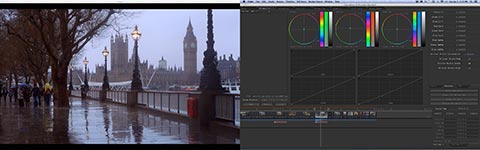It’s time to talk about color correctors. In this post, I’ll compare Color, Resolve, SpeedGrade and Symphony. These are the popular desktop color correction systems in use today. Certainly there are other options, like Filmlight’s Baselight Editions plug-in, as well as other NLEs with their own powerful color correction tools, including Autodesk Smoke and Quantel Rio. Some of these fall outside of the budget range of small shops or don’t really provide a correction workflow. For the sake of simplicity, in this post I’ll stick with the four I see the most.
Avid Technology Media Composer + Symphony
Although it started as a separate NLE product with dedicated hardware, today’s Symphony is really an add-on option to Media Composer. The main feature that differentiates Symphony from Media Composer in file-based workflows is an enhanced color correction toolset. Symphony used to be the “gold standard” for color correction within an NLE, combining controls “borrowed” from many other software and systems, like Photoshop, hardware proc amps and hardware versions of the DaVinci correctors. It was the first to use the color wheel control model for balance/hue offsets. A subset of the Symphony tools has been migrated into Media Composer. Basic correction features in Symphony include channel mixing, hue offsets (color balance), levels, curves and more.
Many perceive Symphony correction as a single level or layer of correction, but that’s not exactly true. Color correction occurs on two levels – segment and program track. Most of your correction is on individual clips and Symphony offers a relational grading system. This means you can apply grades based on single clips or all instances of a master clip, tape ID, camera, etc. All clips used from a common source can be automatically graded once the first instance of that clip is graded on the timeline. The program track grade allows the colorist to apply an additional layer of grading to a clip, a section of the timeline or the entire timeline. So, when the client asks for everything to be darker, a global adjustment can be made using the program track.
Symphony also offers secondary grading based on isolating colors via an HSL key and adjusting that range. Although Symphony doesn’t offer nodes or correction layers like other software, you can use Avid’s video track timeline hierarchy to add additional correction to blank tracks above those tracks containing the video clips. In this way you are using the tracks as de facto adjustment layers. The biggest weakness is the lack of built-in masking tools to create what is commonly referred to as “power windows” (a term originated by DaVinci). The workaround is to use Avid’s built-in Intraframe/Animatte effects tools to create masks. Then you can apply additional spot correction within the mask area. It takes a bit more work than other tools, but it’s definitely possible. Finally, many plug-in packages, like GenArts Sapphire, Boris Continuum Complete and Magic Bullet Looks include vignette filters that will work with Symphony.
The bottom line is that Symphony started it all, though by today’s standards is “long-in-the-tooth”. Nevertheless, the relational grading model – and the fact that you are working within the NLE and can freely move between color correction and editing/trimming – makes Symphony a fast unit to operate, especially in time-sensitive, long-form productions, like TV shows.
If you are current as a Creative Cloud subscriber, then you have access to the most recent version of Adobe Premiere Pro CC and SpeedGrade CC. With the updates introduced late last year, Adobe added Direct Link interaction between Premiere Pro and SpeedGrade. When you use Direct Link to send your Premiere Pro timeline to SpeedGrade, the actual Premiere Pro sequence becomes the SpeedGrade sequence. This means codec decoding, transitions and Premiere Pro effects are handled by Premiere Pro’s effects engine, even though you are working inside SpeedGrade. As such, a project created via Direct Link supports features and codecs that would not be possible within a standalone SpeedGrade project.
Another unique aspect is that native and third-party transitions and effects used in Premiere Pro are visible (though not adjustable) when you are working inside SpeedGrade. This is an important distinction, because other correction workflows that rely on roundtrips don’t include NLE-based filters. You can’t see how the correction will be affected by a filter used in the NLE timeline. Naturally, in the case of SpeedGrade, this only works if you are working on a machine with the same third-party filters installed. When you return to Premiere Pro from SpeedGrade, the color corrections on clips are collapsed into a Lumetri filter effect that is applied to the clip or adjustment layer within the Premiere Pro sequence. Essentially this Lumetri effect is similar to a LUT that encapsulates all of the grading layers applied in SpeedGrade into a single effect in Premiere Pro. This is possible because the two applications share the same color science. The result is a render-free workflow with the easy ability to go back-and-forth between Premiere Pro and SpeedGrade for changes and adjustments. Unlike a standard LUT, Lumetri filters can carry masks, keyframes and are 100% precise.
As a color corrector, SpeedGrade is designed with a layer-based interface, much like Photoshop. Layers can be primary (fullscreen), secondary (keys and masks) or filters. A healthy selection of effects filters and LUTs are included. The correction model splits the signal into what amounts to a 12-way color wheel arrangement. There are lift/gamma/gain controls for the overall image, as well as for each of the shadow, middle and highlight ranges. Controls can be configured as wheels or sliders, with additional sliders for contrast, pivot, temperature (red vs. blue bias), magenta (red/blue vs. green bias) and saturation. There are no curves controls.
Overall, I like the looks I get with SpeedGrade, but I find it lacking in some ways. There are definite plusses and minuses. I miss the curves. It currently does not work with Blackmagic Design hardware. Matrox, Bluefish and AJA are OK. It’s got a tracker, but I find both tracking and masking to be mediocre. The biggest workflow shortcoming is the lack of a temporary memory register feature. You can save a whole grade, which saves the entire stack of grading layers applied to a clip as a Lumetri filter. You can apply grades from earlier timeline clips quite simply and SpeedGrade lets you open multiple playheads for comparison/correction between multiple shots on the timeline. You can access the nine grades ahead and the nine grades beyond the current playhead position. You can also copy the grade from the clip below mouse position to the clip under the playhead by pressing the C key. What you cannot do is store a random set of grades or just a single layer in a temporary buffer and then apply it from that buffer somewhere else in the timeline. Adding these two items would greatly speed up the SpeedGrade workflow.
Blackmagic Design DaVinci Resolve
The DaVinci name is legendary among color correction products, but that reputation was earned with its hardware products, like the DaVinci 2K. Resolve was the software-based product built around a Linux cluster. When Blackmagic bought the assets and technology of DaVinci, all of the legacy hardware products were dropped, in favor of concentrating on Resolve as the software that had the most life for the future. There are now four versions, including Resolve Lite (free), Resolve (paid – software only), Resolve with a Blackmagic control surface and Resolve for Linux. The first three work on Mac and PC. You may download the free Lite version from the Blackmagic website or Apple’s Mac App Store. The Lite version has nearly all of the power of the paid software, but with these limitations: noise reduction, stereoscopic tools and the ability to output at a resolution above UltraHD requires a paid version.
I’m writing this based on Resolve 10, which has rudimentary editing features. It is designed as a standalone color corrector that can be used for some editing. Blackmagic Design doubled-down on the editing side with Resolve 11 (shown at NAB 2014). When that’s finally released this summer, you’ll have a powerful NLE built into the application. The demos at NAB were certainly impressive. If that turns out to be the case, Resolve 11 would function as an Avid Symphony or Quantel Rio type of system. That means you could freely move between creative editing and color correction, simply by changing tabs in the interface. For now, Resolve 10 is mainly a color corrector, with some very good roundtrip and conforming support for other NLEs. Specifically there is very good support for Avid and FCP X workflows.
As a color corrector, Resolve offers the widest set of correction tools of any of these systems. In the work I’ve done, Resolve allows for more extreme grading and is more precise when trying to correct problem shots. I’ve done corrections with it that would have been impossible with any other tool. The correction controls include curves, wheels, primary sliders, channel mixers and more. Corrections are node-based and can be applied to clips or an entire track. Nodes can be applied in a serial or parallel fashion, with special splitter/combiner and layer mixing nodes. The latter includes Photoshop-style blend modes. Unlike SpeedGrade, you can store the value of a single node in a buffer (using the keyboard copy function) and then paste the value of just that node somewhere else. This makes it pretty fast when working up and down a timeline. Finally, the tracker is amazing.
A few things bother me about Resolve, in spite of its powerful toolset. The interface almost presents too many tools and it becomes very easy to lose track of what was done and where. There is no large viewer or fullscreen mode that doesn’t hide the node tree. This forces a lot of toggling between workspace configurations. If you have two displays, you cannot use the second display for anything other than the scopes and audio mixer. (This will change with Resolve 11.) Finally, you can only use Blackmagic Design hardware to view the video output on a grading monitor.
Some of you are saying, “Why talk about that? It was killed off a few years ago! Who uses that anymore?” Yes, I know. What people so quickly forget, was that when the software was FinalTouch (before Apple’s purchase), it was very expensive and considered to be very innovative. Apple bought it, added some features and cleaned up some of the workflow. As part of Final Cut Studio, it set the standard for round-tripping with an NLE. Unfortunately for many Mac users, it retained its less glossy, “Unixy” interface and thus, didn’t really catch on for many editors. However, it still works just fine on the newest machines and OS versions and remains a fast, high-quality color corrector.
Nearly all of the long-form jobs I’ve done – including feature films and TV shows up to even a few months ago – have been done with Color. There are two reasons that I prefer it. The first is that most of these jobs were cut using FCP 7, so it’s still the most integrated software for these projects. More importantly, there are several key features that make it faster than SpeedGrade and Resolve for projects that fall within a standard range of grading. In other words, the in-camera look was good and there were no huge problem areas, plus the desired grade didn’t swing into extreme looks.
Color is designed with 10 levels of grading per clip – primary in, eight secondaries and primary out. Since secondaries can be fullscreen or a portion of the image qualified by an HSL key or mask, each secondary layer can actually have two corrections – inside and outside of the mask. In addition to these, there’s a ColorFX layer for node-based filter effects, which can also include color adjustments. In reality, the maximum number of corrections to a single clip could be up to 19. The primary corrections can include value changes for RGB lift/gamma/gain and saturation levels, as well a printer lights. On top of this are lift/gamma/gain color wheels and luma controls. Lastly there are curves. The secondaries include custom mask shapes and hue/sat/luma curves. There’s a tracker, too, but it’s not that great.
Where Color still shines for me is in workflow. Each layer is represented by a labelled bar on the timeline under the clip. This makes it easy to apply only a single secondary adjustment to other clips on the timeline simply by sliding the corresponding secondary bar from one timeline clip to one or more of the others. For example, I used Secondary 3 to qualify a person’s face and brighten it. I could then simply drag the bar for S3 that appears under the first clip on the timeline over to every other clip with the same person and similar set-up. All without selecting each of these clips prior to applying the adjustment.
Color works with all cards that work with Final Cut Pro, so there’s no AJA versus Blackmagic issue as mentioned above. Dual monitors work well. You can have scopes and the viewer (or a fullscreen viewer) on one display and the full control interface on the other. Realistically, Color works best with up to 2K video and one of the standard Apple codecs (uncompressed or ProRes work best). A lot of the footage I’ve graded with it was ProResHQ or ProRes 4444 that came native from an ARRI Alexa or transcoded from a C300, RED or a Canon 5D/7D. But I’ve also done a film that was all native EX rewrapped as .mov from a Sony camera and Color had no issues. Log-profile footage grades very nicely in Color, so Alexa ProRes 4444 encoded as Log-C forms a real sweet spot for Apple Color.
©2014 Oliver Peters