
Most editors do a lot of compositing. Not eye-popping visual effects, but the day-to-day motion graphics work typical of promos, show opens, corporate videos and local market TV spots. There are many apps to use, but I feel that most editors would prefer to stay within the environment of their favorite NLE.
I know that many editors think that Final Cut Pro is a great compositing tool, because it includes Photoshop-style blend modes and uses an After Effects model for effects parameters. I might be in the minority, but I happen to think FCP isn’t really that great for motion graphics work. In fact, Apple might even secretly agree with me or they wouldn’t have developed Motion. On the other hand, I’ve done a lot of very nice compositing inside Avid Media Composer with timelines surpassing 50 layers at times.

Of the various NLEs available as software-only products, I feel that Avid Media Composer has the best built-in motion graphics and compositing tools. No need to bounce your tracks to another app, like After Effects or Motion, but if you want more, there’s AvidFX. It’s essentially an OEM version of Boris Red that runs from within the Media Composer interface. The best part of staying inside the application is that you don’t have to waste a lot of effort keeping track of additional project types and media assets. It’s all right there inside the one Avid project.
Aside from a solid toolkit for effects, several key software design components expedite work in Media Composer. For example, rendering can be done on intermediate tracks within the timeline and Avid does a superb job of retaining these renders as changes are made. One simple change won’t cause the whole timeline to have to be re-rendered. Secondly, you can replace the “fill” media of any real-time graphic with an alpha channel – whether imported or internally generated – with moving video. This can be a direct replacement or even a blend of moving video and the original graphic “fill” and it retains real-time performance. It also appears as a single timeline video clip that can be easily moved or trimmed.

The third powerful feature is Collapse. This lets you exceed the nominal track limits of Media Composer. For instance, a timeline might consist of 10 video tracks that each hold collapsed clips. A collapsed clip is a “container” with additional tracks inside it. Each can hold many tracks, so if the clips in this example each consisted of 10 internal tracks, the entire timeline would actually be 100 tracks deep! It’s important to understand that Avid’s Collapse is NOT like FCP’s Nesting. The latter is really a reference clip that is tied to a separate timeline and changes ripple between the two timelines. In Media Composer, Collapsing is simply a way to non-destructively combine a group of clips so you can treat and display them as a single unit.
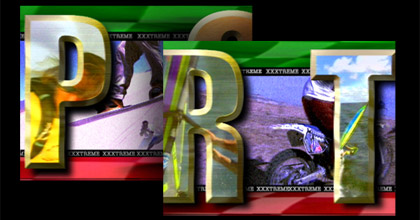
The sample frames I’m showing are from a fake extreme sports promo that I use to present Media Composer compositing and effects concepts. There’s a base layer of stock sports images with grunge and color effects. Next is a top and bottom layer of colorized checkered flags followed by layers of crawling text. These are collapsed clips containing several tracks for the words, which are being moved horizontally using simple DVE position changes. The last layer is the word SPORTS spelled in oversized letters. Each letter is a set of full screen elements that take up several tracks for the shadow, beveled edge and letter interior. The inside of the letter is cut by a matte, which is filled by the metallic texture blended with moving video.

I use Photoshop as the graphics companion to any NLE. In this case, I created the SPORTS graphic elements in Photoshop, with layer sets for each letter’s shadow, full color image and interior matte.

The metallic texture of the letters was also created in Photoshop by using the gradient and liquefy tools. First, organize and position the layers in the Media Composer timeline. Then it’s a simple matter of using DVE moves to create the traveling effect of the word moving through the frame (combined with video inside the letters).


This 25th anniversary graphic uses the same concept. The Avid timeline combines stock footage and Artbeats water elements with versions of the graphic built in Photoshop. Once inside Media Composer, you can play with layers and opacity values to get just the right look, including the watery “25” reflection in the foreground.

Upfront I praised Media Composer’s toolset. To start with, there’s a much better DVE than either FCP or Premiere Pro. You can actually do decent “2.5D” DVE moves with ease. Another tool that’s simply better in Media Composer is the Spectramatte keyer for blue and green screen keys.

To me, it’s far better than the built in tools in FCP, Premiere Pro or even Motion’s “lite” version of Primatte. I’m sure you can top it with various plug-ins and the built-in After Affects keyers, but again this discussion is about NLEs. So without spending more bucks on an extra chromakey plug-in, Spectramatte does a really good job on common keying situations.

Most software NLEs have keyers, but they don’t all have matte and paint tools and built-in tracking. This is a big plus for Avid. There’s a built in tracker that comes in handing for locking composited elements together, as well as stabilizing shots. Even more handy is Animatte – a built-in paint tool for creating traveling mattes. Some apps refer to this as rotosplining, but the point of Animatte is to isolate a portion of the image. In my example, I’ve isolated the motocross rider in order to make the surrounding black-and-white. With enough patience, I can create a very tight matte and adjust that frame-by-frame throughout the shot so that it stays with the rider and completely isolates his action for the duration of the clip. This can also be used in conjunction with color correction tools to create shapes and vignettes for secondary color correction.

It’s nice to have these tools, but even better that system response if very good when you are working with them. For example, when you apply a 4-point or 8-point matte in Final Cut, the system can be very slow to respond. The performance difference is very striking when you compare the same Mac using an FCP matte versus Avid’s Animatte. In the end, you should use the tools you are comfortable with, but sometimes we overlook what’s right at our fingertips. I wanted to take this space to point out some of the tools that give Avid editors a reason to stick with the product.
© 2009 Oliver Peters