
With the increase in shooting ratios and shortened production schedules, many directors turn to shooting their project with two cameras for the entire time. Since REDs and Canon HDSLRs are bountiful and reasonably priced to buy or rent, even a low budget indie film can take advantage of this. Let me say from the beginning that I’m not a big fan of shooting with two cameras. Too many directors view it as a way to get through their shooting schedule more quickly; but, in fact, they often shoot more footage than needed. Often the B-camera coverage is only 25% useful, because it was not properly blocked or lit for. However, there are situations where shooting with two cameras works out quite well. The technique is at its most useful when shooting a dramatic dialogue scene with two or three principal actors. (Click the images below for expanded views.)
Synchronization
 The most critical aspect is maintaining proper sync with audio and between the two cameras. In an ideal world, this is achieved with matching timecode among the cameras and the external sound recorder. Reality often throws a curve ball, which means that more often than not, timecodes drift throughout the day or the cameras weren’t properly jam-synced or some other issue. The bottom line is that by the time it gets to the editor, you often cannot rely on timecode for all elements to be in sync. That’s why “old school” techniques like a slate with a clapstick are ESSENTIAL. This means roll all three devices and slate both cameras. If you have to move to stand in front of the B-camera for a separate B-camera slate and clap, then you MUST do it.
The most critical aspect is maintaining proper sync with audio and between the two cameras. In an ideal world, this is achieved with matching timecode among the cameras and the external sound recorder. Reality often throws a curve ball, which means that more often than not, timecodes drift throughout the day or the cameras weren’t properly jam-synced or some other issue. The bottom line is that by the time it gets to the editor, you often cannot rely on timecode for all elements to be in sync. That’s why “old school” techniques like a slate with a clapstick are ESSENTIAL. This means roll all three devices and slate both cameras. If you have to move to stand in front of the B-camera for a separate B-camera slate and clap, then you MUST do it.
When this gets to post, the editor or assistant first needs to sync audio and video for both the A-camera and B-camera for every take. If your external sound recorder saved broadcast WAV files, then usually you’ll have one track with the main mix and additional tracks for each isolated microphone used on set. Ideally, the location mixer will have also fed reference audio to both cameras. This means you now have three ways to sync – timecode, slate/clapstick and/or common audio. If the timecode does match, most NLEs have a syncing function to create merged clips with the combined camera file and external audio recording. FCP X can also sync by matching audio waveforms (if reference audio is present on the camera files). For external syncing, there’s Sync-N-Link and Sync-N-Link X (matching timecode) and PluralEyes (matching audio).
These are all great shortcuts, but there are times when none of the automatic solutions work. That’s when the assistant or editor has to manually mark the visual clap on the camera files and audio spike of the clap on the sound file and sync the two elements based on these references. FCP X adds an additional feature, which is the ability to open a master clip in its own timeline (“open in timeline” command). You can then edit directly “inside” the master clip. This is useful with external audio, because you have now embedded the external audio tracks inside the master clip for that camera file and they travel together from then on. This has an advantage over FCP X’s usual synchronized clip method, in that it retains the camera source’s timecode. Synchronized clips reset the timecode of that clip to 00:00:00:00.
Directing strategy
 In standard film productions, a scene will be shot multiple times – first a “master” and then various alternate angles; sometimes alternative line readings; as well as pick-ups for part of a scene or cutaways and inserts showing items around the set. The “master” of the scene gets a scene number designation, such as Scene 101, Take 1, Take 2, etc. Whenever the camera is reframed or repositioned – or alternative dialogue is introduced – those recordings get a letter suffix, such as 101A, 101B and so on. With two cameras, there’s also the A and B camera designation, which is usually part of the actual camera file name or embedded metadata.
In standard film productions, a scene will be shot multiple times – first a “master” and then various alternate angles; sometimes alternative line readings; as well as pick-ups for part of a scene or cutaways and inserts showing items around the set. The “master” of the scene gets a scene number designation, such as Scene 101, Take 1, Take 2, etc. Whenever the camera is reframed or repositioned – or alternative dialogue is introduced – those recordings get a letter suffix, such as 101A, 101B and so on. With two cameras, there’s also the A and B camera designation, which is usually part of the actual camera file name or embedded metadata.
In blocking a simple dialogue scene with two actors, the director would set up the master with a wide shot for the entire scene on the A-camera and maybe a medium on the lead actor within that scene on the B-camera. The B-cam may be positioned next to A-cam or on the opposite side (without crossing the line). That’s Scene 101 and typically, two or three takes will be recorded.
Next, the director will set up two opposing OTS (over the shoulder) angles of the two speaking actors for 101A. After that, opposing CU (close-up) angles for 101B. Often there’s a third set-up (101C) for additional items. For example, if the scene takes place in a bar, there may be extra coverage that sets up the environment, such as patrons at the bar in the background of the scene. In this example with four setups (101-101C) – assuming the director rolled for three takes on each set-up – coverage with two cameras automatically gives you 24 clips to choose from in editing this scene.
Editing strategy
When you mention two camera coverage, many will think of multi-cam editing routines. I never use that for this purpose, because for me, an A-cam or B-cam angle of the same take is still like a uniquely separate take. However, I do find that editing the first swipe at the scene works best when you work with A-cam and B-cam grouped together. Although a director might pick a certain take as his best or “circle” take, I make the assumption that all takes have some value for individual lines. I might start with the circle take of the scene’s master, but I usually end up editing in bits and pieces of other takes, as well. The following method works best when the actors stick largely to the script, with minimal ad libs and improvisation.
 Step one is to edit the A-cam circle take of the scene master to the timeline, complete with slate. Next, edit the matching B-cam clip on top, using the slate’s clap to match the two angles. (Timecode also works, of course, if A-cam and B-cam have matching timecode.) The exact way I do this varies with the NLE that I am using. In FCP X, the B-cam clip is a connected clip, while in FCP 7, Media Composer and Premiere Pro, the B-cam is on V2 and the accompanying audio is on the tracks below those from the A-cam clip. The point is to have both angles stacked and in sync.
Step one is to edit the A-cam circle take of the scene master to the timeline, complete with slate. Next, edit the matching B-cam clip on top, using the slate’s clap to match the two angles. (Timecode also works, of course, if A-cam and B-cam have matching timecode.) The exact way I do this varies with the NLE that I am using. In FCP X, the B-cam clip is a connected clip, while in FCP 7, Media Composer and Premiere Pro, the B-cam is on V2 and the accompanying audio is on the tracks below those from the A-cam clip. The point is to have both angles stacked and in sync.  Lastly, I’ll resize the B-cam clip so I see it as a PIP (picture-in-picture effect) over the A-cam image. Now, I can play through this scene and see what each camera angle of the master offers.
Lastly, I’ll resize the B-cam clip so I see it as a PIP (picture-in-picture effect) over the A-cam image. Now, I can play through this scene and see what each camera angle of the master offers.
 Step two is to do the first editing pass on the scene. I use the blade tool (or add edit) to cut across all tracks/layers/clips at each edit point. Obviously, I’ll add a cut at the start of the action so I can remove the slate and run-up to the actual start of the scene. As I play though, I am making edit selections, as if I were switching cameras. The audio is edited as well – often in the middle of a line or even word. This is fine. Once these edits are done, I will delete the front and back of these takes. Then I will select all of the upper B-cam shots (plus audio) that I don’t want to use and delete these. Finally, remove the transform effects to restore the remaining B-cam clips to full screen.
Step two is to do the first editing pass on the scene. I use the blade tool (or add edit) to cut across all tracks/layers/clips at each edit point. Obviously, I’ll add a cut at the start of the action so I can remove the slate and run-up to the actual start of the scene. As I play though, I am making edit selections, as if I were switching cameras. The audio is edited as well – often in the middle of a line or even word. This is fine. Once these edits are done, I will delete the front and back of these takes. Then I will select all of the upper B-cam shots (plus audio) that I don’t want to use and delete these. Finally, remove the transform effects to restore the remaining B-cam clips to full screen.
 At this stage I will usually move the B-cam clips down to the main track. In FCP X, I use the “overwrite to primary storyline” command to edit the B-cam clips (with audio) onto the storyline, thus replacing the A-cam clip segments that were there. This will cause the embedded external audio from the overwritten A-cam clip segments to be pushed down as connected clips. Highlight and delete this. In a track-based NLE, I may leave the B-cam clips on V2 or overwrite to V1. I’ll also highlight and delete/lift the unwarranted, duplicate A-cam audio. In all cases, what you want to end up with is a scene edit that checkerboards the A-cam and B-cam clips – audio and video.
At this stage I will usually move the B-cam clips down to the main track. In FCP X, I use the “overwrite to primary storyline” command to edit the B-cam clips (with audio) onto the storyline, thus replacing the A-cam clip segments that were there. This will cause the embedded external audio from the overwritten A-cam clip segments to be pushed down as connected clips. Highlight and delete this. In a track-based NLE, I may leave the B-cam clips on V2 or overwrite to V1. I’ll also highlight and delete/lift the unwarranted, duplicate A-cam audio. In all cases, what you want to end up with is a scene edit that checkerboards the A-cam and B-cam clips – audio and video.
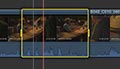 Step three is to find other coverage. So far in this example, I’ve only used the circle take for the master of the scene. As I play the scene, I will want to replace certain line readings with better takes from the other coverage (ex. 101A, B, C, etc.), including OTS and CU shots. One reason is to use the best acting performance. Another is to balance the emotion of the scene and create the best arc. Typically in a dramatic scene, the emotion rises as you get later into the scene. To emphasize this visually, I want to use tighter shots as I get further into the scene – focusing mainly on eyes and facial expressions.
Step three is to find other coverage. So far in this example, I’ve only used the circle take for the master of the scene. As I play the scene, I will want to replace certain line readings with better takes from the other coverage (ex. 101A, B, C, etc.), including OTS and CU shots. One reason is to use the best acting performance. Another is to balance the emotion of the scene and create the best arc. Typically in a dramatic scene, the emotion rises as you get later into the scene. To emphasize this visually, I want to use tighter shots as I get further into the scene – focusing mainly on eyes and facial expressions.
I work through the scene, seeking to replace some of the master A-cam or B-cam clip segments. I will mark the timeline section to delete/extract, find a better version of that line in another angle/take and insert/splice it into that position. FCP X has a replace function which is designed for this, but I find it to be slow and inconsistent. A fast keystroke combo of marking clips and timeline and then pressing delete, followed by insert is significantly faster. Regardless of the specific keystrokes used, the point is to build/control the emotion of the scene in ways that improve the drama and combine the best performances of each actor.
 Step four is to tighten the scene. At this point, you are primarily working in the trim mode of your NLE. With FCP X, expand the audio/video so you can independently trim both elements for J and L-cuts. As you begin, you’ll have some sloppy edits. Words may be slightly clipped or the cadence of speech doesn’t sound right. You now have to fix this by trimming clips and adjusting audio and video edit points. FCP X is especially productive here, because the waveform display makes it easy to see where the same words from adjacent clips align.
Step four is to tighten the scene. At this point, you are primarily working in the trim mode of your NLE. With FCP X, expand the audio/video so you can independently trim both elements for J and L-cuts. As you begin, you’ll have some sloppy edits. Words may be slightly clipped or the cadence of speech doesn’t sound right. You now have to fix this by trimming clips and adjusting audio and video edit points. FCP X is especially productive here, because the waveform display makes it easy to see where the same words from adjacent clips align.
You want the scene to flow – dramatically and technically. How natural-sounding is the delivered dialogue as a result of your edit choices? You should also be mindful of continuity, such as actors’ eye lines, body positions and actions. Often actors will add dramatic pauses, long stares and verbal stumbles to the performance. This may be for valid dramatic emphasis; but, it can also be over-acting and even the equivalent memory trick of saying “um” – as the actor tries to remember the next line. Your job as an editor (in support of the director) is to decide which it is and edit the scene so that it comes across in the best way possible. You can cut out this “air” by trimming the edits and/or by using tricks. For example, slip part of a line out of sync and play it under an OTS or reaction shot to tighten a pause.
Step five is to embellish the scene. This is where you add non-sync reactions, inserts and cutaways. The goal is to enhance the scene by giving it a sense of place, cover mismatched continuity and to improve drama. Your elements are the extra coverage around the set (like our patrons at the bar) or an actor’s nod, smile, head turn or grimace in response to the dialogue delivered by their acting counterpart. The goal is to maintain the viewer’s emotional involvement and help tell the story through visuals other than simply seeing a person talk. You want the viewer to follow both sides of the conversation through dialogue and visual cues.
While I have written this post with film and television drama in mind, the same techniques apply, whether it’s a comedy, documentary or simple corporate interview. It’s a strategy for getting the most efficiency out of your edit.
Click here for more film editing tips.
©2013 Oliver Peters